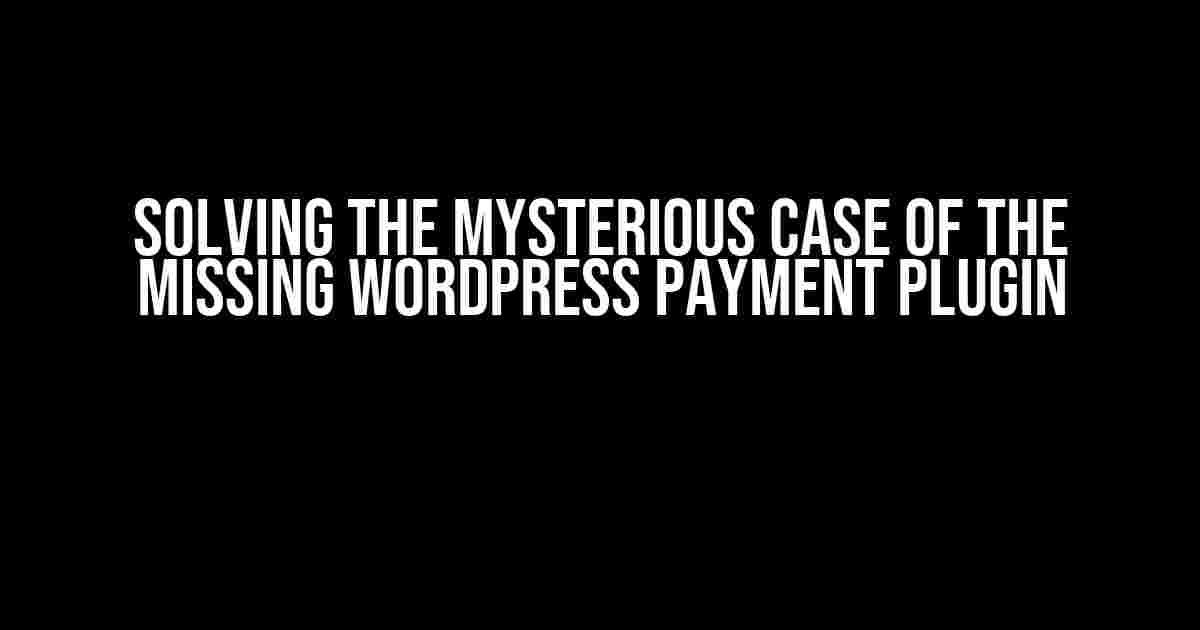Ah, the frustration! You’ve installed a WordPress payment plugin, but it won’t appear anywhere on your website. You’ve checked the plugin list, the dashboard, and even the code, but it’s nowhere to be found. Don’t worry, friend, you’re not alone. In this article, we’ll take a deep dive into the possible reasons behind this phenomenon and provide you with step-by-step instructions to get your payment plugin up and running in no time.
Reason 1: Plugin Installation Issues
The first and most obvious culprit behind a missing payment plugin is a faulty installation. Let’s go through the installation process again to ensure everything is in order.
-
Log in to your WordPress dashboard and navigate to the Plugins section.
-
Click on the “Add New” button at the top of the page.
-
Search for your payment plugin (e.g., “Stripe Payment Gateway”) in the search bar.
-
Click on the “Install Now” button next to the plugin.
-
Wait for the installation to complete, then click on the “Activate” button.
If you’ve followed these steps correctly, your plugin should now be installed and activated. But, if it still doesn’t appear, let’s move on to the next possible reason.
Reason 2: Plugin Conflicts
Plugin conflicts can be a real headache in WordPress. It’s possible that another plugin is interfering with your payment plugin, causing it to disappear.
To troubleshoot this, try activating your payment plugin in isolation:
define('WP_DEBUG', true);
define('WP_DEBUG_LOG', true);
define('WP_DEBUG_DISPLAY', false);
Add the above code to your wp-config.php file to enable debug logging. Then, deactivate all plugins except your payment plugin. If the plugin appears now, you know there’s a conflict with another plugin.
Next, activate each plugin one by one, checking the plugin list after each activation. This will help you identify the conflicting plugin.
Reason 3: Theme Compatibility Issues
Your theme might be causing the payment plugin to malfunction or not appear at all. To rule this out, try switching to a default WordPress theme like Twenty Nineteen or Twenty Twenty:
Go to Appearance > Themes and activate a default theme.
If the payment plugin appears now, it’s likely a theme compatibility issue. You can either:
-
Contact the theme author for support.
-
Use a different theme that’s compatible with your payment plugin.
Reason 4: Folder Permissions
Sometimes, folder permissions can prevent a plugin from functioning correctly. Check the permissions for your plugin folder:
chmod 755 /wp-content/plugins/your-payment-plugin
Replace “your-payment-plugin” with the actual folder name of your payment plugin.
If you’re using a File Transfer Protocol (FTP) client, set the permissions to 755 for the plugin folder.
Reason 5: Corrupted Plugin Files
It’s possible that some plugin files are corrupted, causing the plugin to malfunction or not appear.
rm -rf /wp-content/plugins/your-payment-plugin
Replace “your-payment-plugin” with the actual folder name of your payment plugin.
Then, follow the installation instructions again to reinstall the plugin.
Reason 6: PHP Version Incompatibility
Your payment plugin might require a specific PHP version to function correctly. Check your PHP version:
In your WordPress dashboard, go to Tools > Site Health.
Under the “Info” tab, look for the “PHP Version” section.
If your PHP version is outdated, update it to a compatible version.
Reason 7: Server Configuration Issues
Server configuration issues can prevent a plugin from functioning correctly. Check with your hosting provider to ensure:
-
Mod_security is disabled.
-
The server is configured to allow plugin installation.
-
The server has the necessary PHP extensions installed (e.g., cURL, OpenSSL).
Reason 8: Plugin Cache Issues
Plugin cache can sometimes cause issues. Try clearing the plugin cache:
rm -rf /wp-content/cache/plugins/your-payment-plugin
Replace “your-payment-plugin” with the actual folder name of your payment plugin.
Then, reinstall and reactivate the plugin.
Still Stuck?
If none of the above solutions work, it’s time to dig deeper. Check the:
-
Error logs: Look for any error messages related to your payment plugin.
-
Plugin documentation: Review the plugin’s documentation and support resources.
-
WordPress support forums: Search for similar issues and solutions.
, and feel free to reach out to the plugin author or a WordPress developer for further assistance.
Conclusion
Solving the mystery of the missing WordPress payment plugin requires patience, persistence, and a systematic approach. By following this article, you’ve taken the first steps towards resolving the issue. Remember to stay calm, and don’t hesitate to seek help when needed. Good luck, and happy payment processing!
| Reason | Solution |
|---|---|
| Plugin Installation Issues | Reinstall the plugin |
| Plugin Conflicts | Activate plugin in isolation and identify conflicting plugin |
| Theme Compatibility Issues | Switch to a default theme or contact theme author |
| Folder Permissions | Set folder permissions to 755 |
| Corrupted Plugin Files | Delete and reinstall the plugin |
| PHP Version Incompatibility | Update PHP version to a compatible version |
| Server Configuration Issues | Check with hosting provider and ensure server configuration is correct |
| Plugin Cache Issues | Clear plugin cache and reinstall the plugin |
By following this troubleshooting guide, you should be able to resolve the issue and get your WordPress payment plugin up and running in no time. Happy troubleshooting!
Frequently Asked Question
Are you struggling to find the WordPress payment plugin on your website? Don’t worry, you’re not alone! Here are some frequently asked questions to help you troubleshoot the issue.
Q1: Why can’t I find the WordPress payment plugin in my plugin list?
A1: It’s possible that the plugin is not installed or activated. Check your plugin list again, and make sure the payment plugin is installed and activated. If not, you can install it from the WordPress plugin directory or by uploading the plugin files manually.
Q2: I’ve installed the payment plugin, but it’s not showing up in my WordPress dashboard.
A2: Ensure that the plugin is compatible with your WordPress version. Also, check if there are any conflicting plugins or theme issues. Try deactivating other plugins and switching to a default theme to troubleshoot the issue.
Q3: I’ve activated the payment plugin, but it’s not showing up in the plugin settings.
A3: Check if the plugin requires additional setup or configuration. Some payment plugins require API keys or credentials to function properly. Refer to the plugin documentation or contact the plugin author for support.
Q4: Is it possible that the payment plugin is hidden or restricted by my WordPress theme or another plugin?
A4: Yes, it’s possible. Some themes or plugins might restrict access to certain plugins or features. Try switching to a default theme or deactivating other plugins to see if the issue persists.
Q5: What if none of the above solutions work, and the payment plugin still doesn’t appear?
A5: In this case, it’s recommended to contact the plugin author or a WordPress developer for further assistance. They can help you troubleshoot the issue or provide a custom solution to get the payment plugin up and running.